How to Post on the Forum
1.You must be logged in to start a thread or reply.
2.Go to the thread or forums where you would like to place a comment or question.
3.Click on Forums (img. 1)
4.choose a forum by clicking on its name (img. 2).
5.Once youget in the forum you can either place a comment into of the existing threads or start your own thread.[/LIST]
To Start Your Own Thread or Question…
6.Click on New Topic. (img. 3)
7.On the next Screen you can place a title on your thread and ask your question. (img. 4)
8.Enter the Title, comments or question on this screen (img. 5)
9.Before clicking the submit bottom at the bottom you can upload pictures with the manage attachments button and you can receive update emails on this thread by choosing to subscribe under the thread subscription section(img. 6)
10.Final click on submit reply
To Answer a Question or Comment On A Thread…
11.Follow the instructions above on images 1 and 2.
12.Click on the thread where you would like to participate. (img. 3)
13.There are two ways to reply:
Click on the New Reply button. (img. 7)
14.Go to the bottom of the page and insert your comment into the Quick Reply box and then click on the Post Quick Reply button at the bottom of the page. (img. 8)
If you like to place smilies and images you can click on the go advanced button above and it will take you to the advanced postin page like in image5.
How to Upload Photos into the Gallery
- Click on the gallery link on the left side navigation. (img. 1)
- First, make an album for all your pictures. Click on the Profile link. (img. 2)
- On the following page click on MY ALBUMS link. (img. 3)
- Click on the Create A New Album Link (img. 4)
- Here you can name your album and write a description. You can use your user name as the album name and for the description you can put your make and model of your vehicle.# Click on the Create A New Album button after you have entered the information above.(img. 5)
- Now click on Upload Photos. (img. 6)
- On the next page it will prompt you for the gallery in which you would like to place your picture. You can choose from the various gallery options in the drop down menu. (img. 7)
- Next you can choose the album where you would like to place your image from the drop-down menu. Find your new album you just created in the second drop-down menu. (img. 8)
- Once you’ve chosen the album, use the browse buttons to choose what pictures you want to upload. (img. 9)
- Click on the Upload button at the bottom of the page once you are finished selecting your pictures. (img. 10)
- On the next page it allows you to place a title, description, and keywords on all the images you have uploaded.
Example:
Title - 03 BMW 325i
Description- 03 bmw 325I black#- 3 step process clay, polish,wax. for the clay i used the dp clay bars and lube, the polish i use the pinnacle painwork cleansing lotion and for the wax the pinnacle souveran.
Keywords- bmw 325 pinnacle souveran clay polish
When you’re done, click on the Process button.
- Your images will appear in your album and throughout the forum at the top of the pages. (img. 12)

|




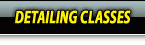

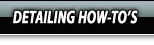




 Thanks:
Thanks:  Likes:
Likes:  Dislikes:
Dislikes: 



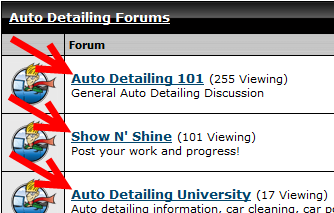
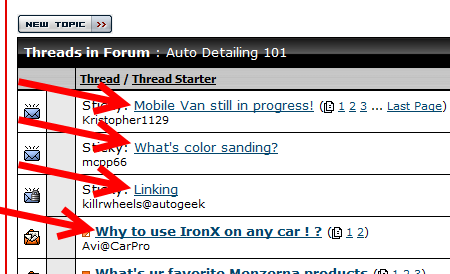
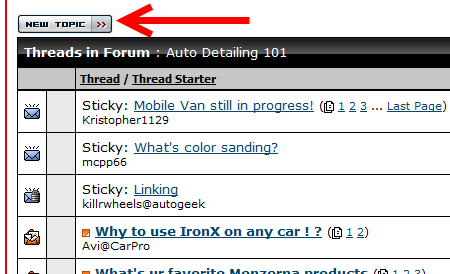

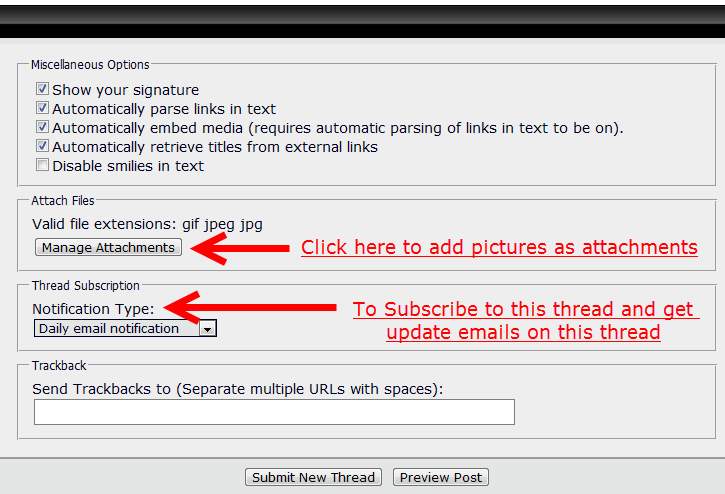
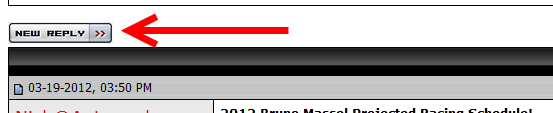

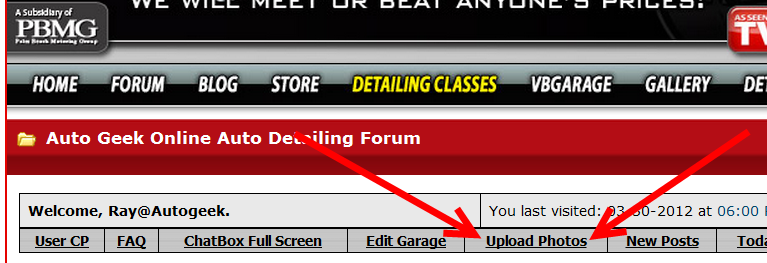



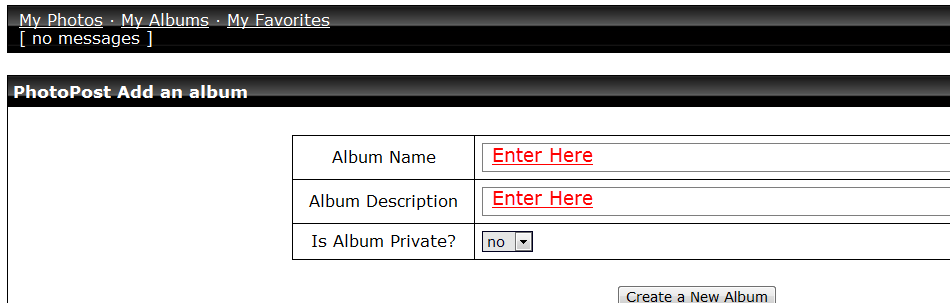


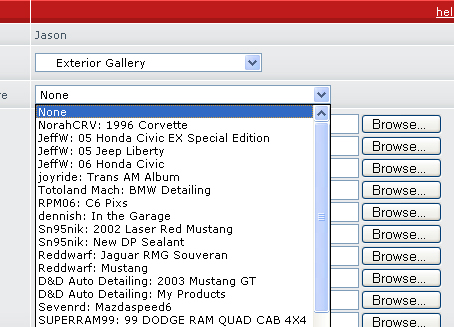
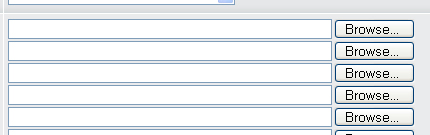

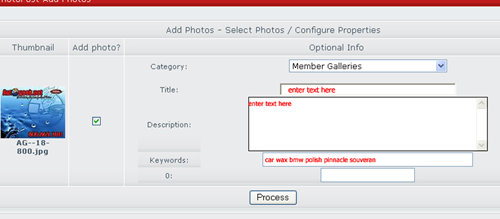


Bookmarks