 Thanks: 0
 Likes: 0
 Dislikes: 0
-
How-to work with pictures on discussion forums
How-to work with pictures on discussion forums
It's so easy for people to capture great photos with their digital cameras and even cell phones but if you don't know how to resize, upload and insert the image into a message you never get the fun of sharing them with your friends.
While the above tutorial is specific to this version of PhotoPost most photo galleries work much the same way. If you're planning on being part of this forum or any forum for another hobby, take a moment and read through this tutorial and then learn and practice inserting photos into your messages the correct way, not merely attaching them as files. It's not that hard and anyone can learn how to do it.
First, if you're new to discussion forums, make sure you're logged-in to the Autogeek forum. If you're not sure how to tell if you're logged in, here's an article that will show you how to tell.
How to tell if you're logged into the forum?
I do the things taught in the below three threads everyday when I work with photos on the Internet in this order...
Bonus Articles...
How to crop out the fluff and resize your pictures! - Using FREE online software!
(Real Easy To Learn How to Use)
Using GIMP to Crop and Resize Images
(A little harder than the above option but still pretty easy)
If you don't know how to use the "Editor Mode" on vBulletin, this is handy to know as it can help you to tweak your code to enable you to make your pictures display correctly.
How to use the "Editor Mode" to break a single quoted message up into smaller quoted sections

-
Re: How-to work with pictures on discussion forums
***Bump***
This thread has been updated to include most of the threads on this forum on how to work with images on forums.
Please feel free to take the blue clickable link at the top of the first message in this thread and copy and paste it into other threads for anyone wanting to learn how to work with images on forums.
Here's an article on what the blue clickable links are at the top of all my threads or articles.... (In case you didn't know) 
How to share an article using a blue clickable link

-
Re: How-to work with pictures on discussion forums
***Bump***
Just a friendly tip...
Good netiquette on any discussion forum is to resize your pictures to about 800 pixels wide so you don't force your reader to have to horizontal scroll.
Besides being a pain to have to horizontal scroll to see the entire picture, your reader CAN"T actually see the entire picture because as they scroll to one side to see the missing portion of the picture, (because it's too wide for their monitor to display), a portion of the picture falls out of viewing range on the other side of the monitor.
Thus your reader can NEVER see the ENTIRE picture.
This defeats the purpose of sharing a pictures.
It's not that hard to learn how to,
- Crop out the fluff
- Resize your picture
- Upload your picture into the AG gallery (instead of) Photobucket
- Insert your picture into a thread (not the dreaded "attach a thumbnail" method)
If you are a regular member of this forum or any forum where you share pictures, then it's a good idea to take a few minutes and teach yourself how to do the above, it's really not that hard and your reader will LOVE you for being such an expert at working with pictures on forums.
This is a picture of a 1966 Chevrolet Milk Truck that I use to own and drive as a daily driver. This picture is 800 pixels wide. It's plenty big to really get a great idea of what the truck is all about yet most monitors will be able to display it without forcing the reader to horizontal scroll.
1966 Chevrolet Milk Truck
1 Ton Dually
396 Big Block Chevy

This is an example of a picture that is 800 pixels wide
Thank you!

-
Re: How-to work with pictures on discussion forums
***Bump***
Updated the first post in this thread to include a recent tutorial on using Easy Thumbnails, it's free and works great for making Avatars or resizing gargantuan size photos down to 800 pixels wide for using on discussion forums.
This one,
How to resize your photos before uploading to a photo gallery - Using Easy Thumbnails

-
Super Member

Re: How-to work with pictures on discussion forums
Mike, thanks for posting all of this information, I just bookmarked this thread. I have struggled with posting photos on more than one occasion..
-
Newbie Member

Re: How-to work with pictures on discussion forums
Mike , Thanks for the info. but I have a quick one : How can I delete/un-show a License Plate in a Car Photo ?. Where I can not post that info. for security reasons ?.
-
Re: How-to work with pictures on discussion forums
Similar Threads
-
By Mike Phillips in forum How to articles
Replies: 56
Last Post: 12-31-2019, 07:16 PM
-
By Mike Phillips in forum Tips, Techniques and How-to Articles for Interacting on Discussion Forums
Replies: 3
Last Post: 07-18-2017, 02:05 PM
-
By Mike Phillips in forum How to articles
Replies: 11
Last Post: 05-12-2014, 06:29 AM
-
By Mike Phillips in forum Tips, Techniques and How-to Articles for Interacting on Discussion Forums
Replies: 2
Last Post: 06-12-2012, 06:53 AM
-
By FourEyes45 in forum Customer Comments
Replies: 2
Last Post: 02-01-2012, 04:14 PM
 Members who have read this thread: 0
Members who have read this thread: 0
There are no members to list at the moment.
 Posting Permissions
Posting Permissions
- You may not post new threads
- You may not post replies
- You may not post attachments
- You may not edit your posts
-
Forum Rules
|
| S |
M |
T |
W |
T |
F |
S |
| 31 |
1
|
2
|
3
|
4
|
5
|
6
|
|
7
|
8
|
9
|
10
|
11
|
12
|
13
|
|
14
|
15
|
16
|
17
|
18
|
19
|
20
|
|
21
|
22
|
23
|
24
|
25
|
26
|
27
|
|
28
|
29
|
30
| 1 | 2 | 3 | 4 |
|






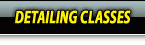

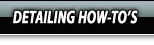




 Thanks:
Thanks:  Likes:
Likes:  Dislikes:
Dislikes: 
 Reply With Quote
Reply With Quote






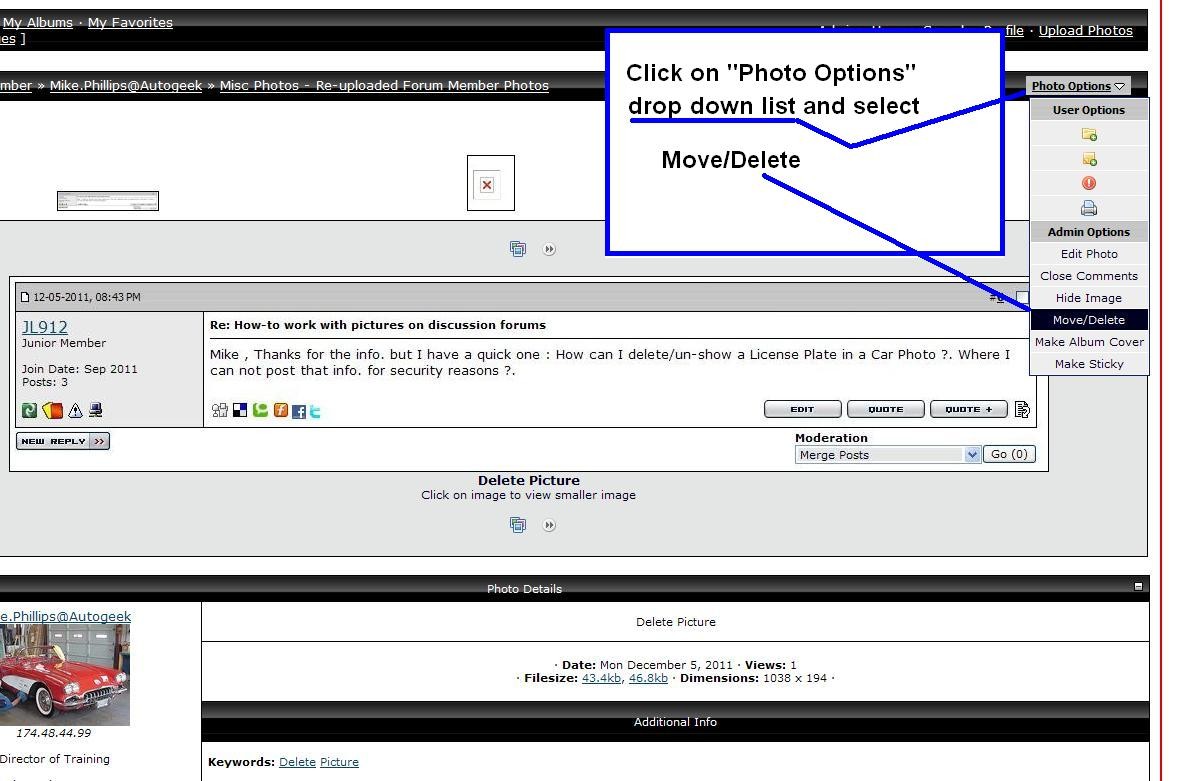
Bookmarks